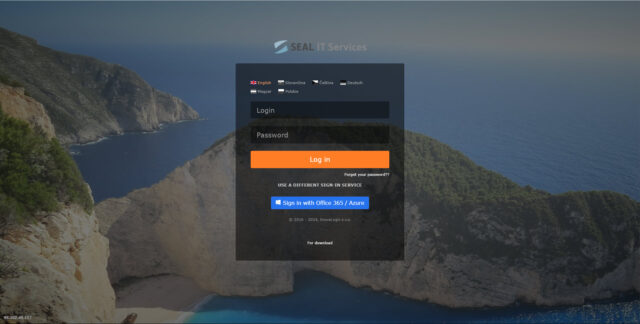When answering a call, previous calls and contact requests are automatically shown
With the latest update, we have incorporated a feature in VoIP that will allow the operator to know immediately if any requests have been dealt with before, or if the caller has called in the past.
When the operator answers the call, in addition to the call handling window, a window is automatically displayed showing all open and closed requests connected to the contact and showing calls that have not been handled as requests.
In addition to the requests linked to a contact, requests linked to the caller’s company can also be displayed in this window. This is useful, for example, if the caller would be referring to a call from their colleague at the same company.
The quick view window for contact/company requests is also displayed in the window for handling a call that has already been completed.
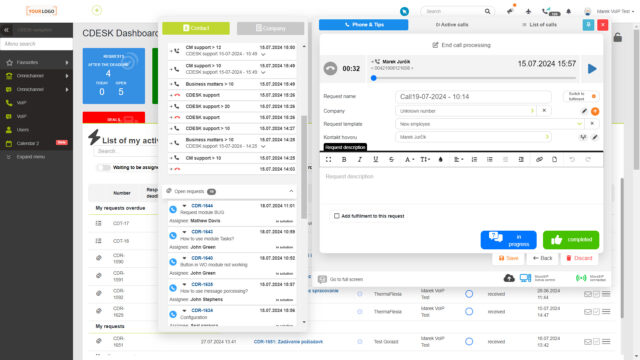
Added flexibility to handle your calls either from your mobile or from your computer
With version 3.2.3, we have added the ability for one CDESK account to be assigned multiple VIPTel extensions used in the VoIP module. This allows the user to have one extension logged in MicroSIP running on a computer and the other extension can be used in the mobile application.
If necessary, a call received on one extension can be redirected to another extension belonging to the same CDESK account. Thanks to this, the operator can take the call on the computer, but can continue it on the smartphone.
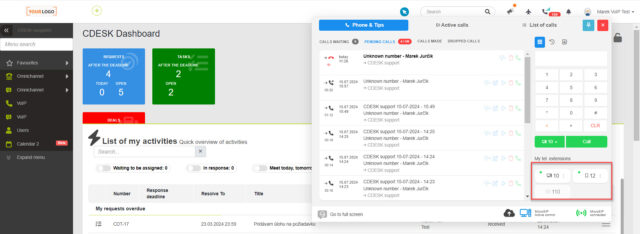
Quick completion of work orders
So far, quick completion has only been available for requests and tasks. With the latest update, it has been added for work orders as well. Quick completion for work orders is also available on the Work Orders tab, located on the request. This will allow you to quickly terminate work orders automatically generated based on the request template.
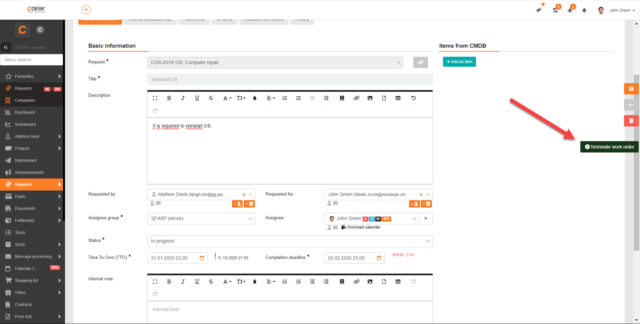
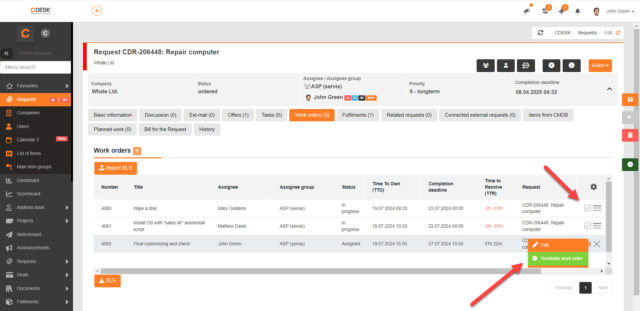
Added the ability to create custom request priorities and change their order
CDESK in previous versions contained 6 default priorities for requests, based on which deadlines are set on requests and possibly SMS notifications are sent.
With the latest update, the ability to add custom priorities has been added, and it is also possible to change the order in which the priorities will be offered on the request. These settings can be made in Global Settings -> Requests -> Basic Settings.
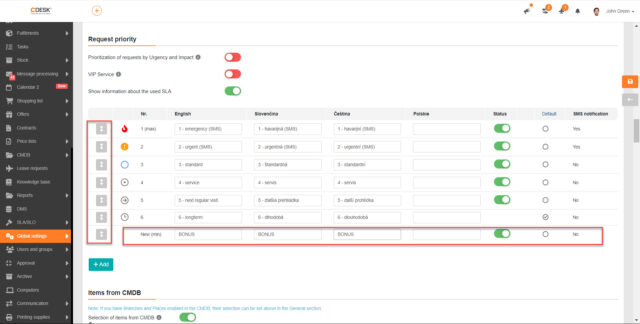
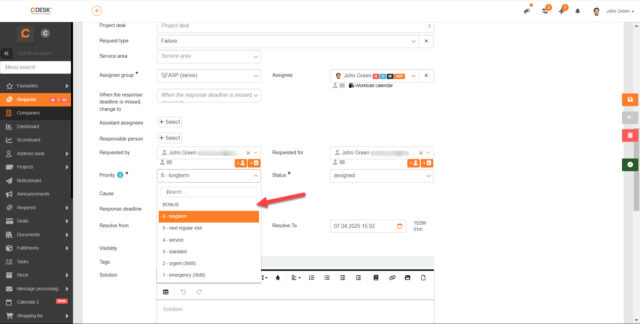
Create different versions of the original offer. A new version can be created, for example, when a discount is introduced
In version 3.2.3, the ability to create versions of offers has been added, which will increase clarity when working with offers. New offer versions can be created when the following fields on the offer are changed:
- Item
- Additional text above items
- Additional text under items
- Validity
- Estimated start date
- Estimated delivery date
- Discount
When a change is made to any of these fields, a button to create a new version of the offer will appear when the offer is saved. Once a new version has been created, a new Versions tab will be available in the offer details where all versions of the offer are displayed.
To record the versions of offers, you need to enable this feature in Global Settings -> Offers in the Offer Versioning section. When versioning is enabled, a setting will be available where you can specify how the offers will be numbered.
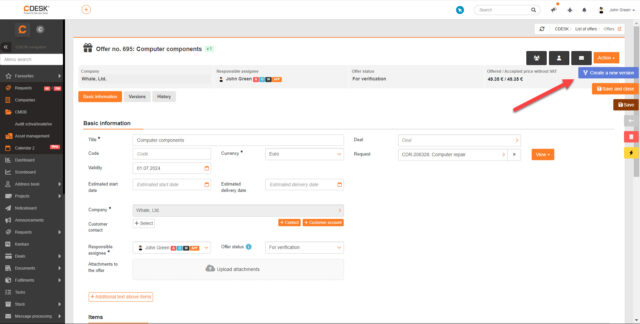
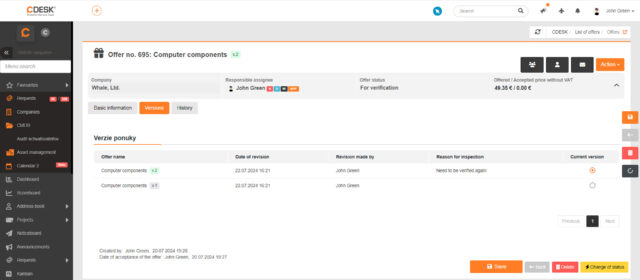
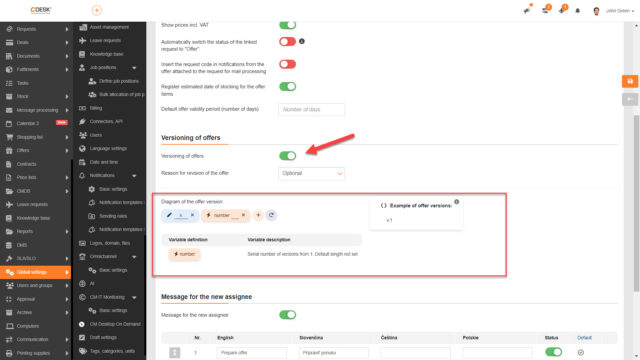
Improvements in calendar
An avatar of the assignee has also been added to the calendar records. The avatar appears before the name of the record. If a record is assigned to an assignee group, the assignee group icon, which is used by default in the CDESK system, is displayed in front of the record. The avatar icon is also added in the tooltip of the record.
In Global Settings -> Requests -> Types, Categories and Service Areas it is possible to set a custom colour for the request type. So far, this colour was only displayed for records in the list of requests. With the last update, it has been updated to show the colour for each request type in the calendar as well. There has also been an optimization of the data display, allowing three lines of text to be displayed in a cell.
A one-week overview by human resources has also been added. In this view, records for individual assignees are displayed in rows. The columns show the days associated with the records.
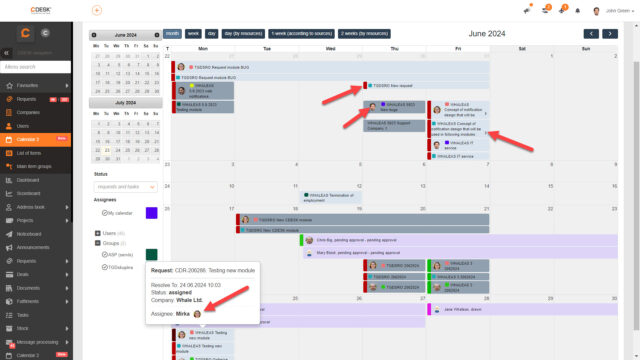
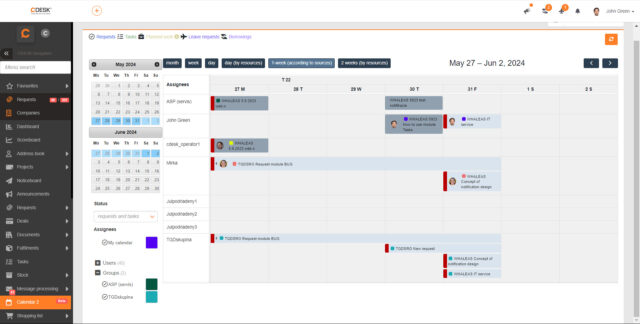
Requests
Added permission to disable editing of requests created by the user, unless the user is the assignee of the request
In practice, a situation may arise where it is not desirable for a originator to be able to edit a request they have made at a later time, unless they are the assignee of that request. Therefore, we have introduced a new permission that ensures this. If the permission is disabled, the user can edit the request only if they are the assignee of the request, if the fields are filled in with an assistant assignee or responsible person, or if the request is assigned to a group of which the user is a member.
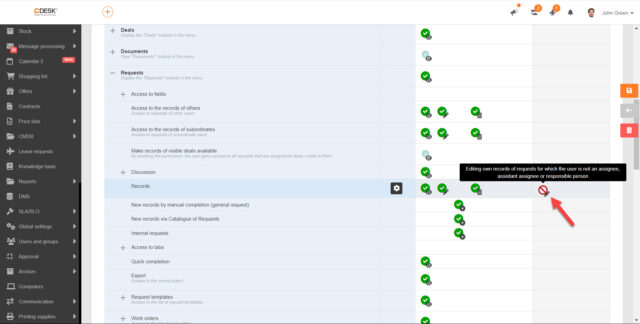
With bulk editing it is possible to change assistant assignees, request type and service area
Bulk editing in the list of requests is a tool that allows you to quickly edit multiple records at the same time. With version 3.2.3, it is possible to edit the assistant assignees, request type and service area on the requests in this way.
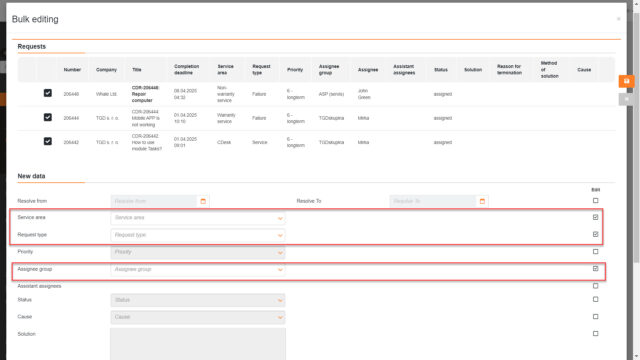
In the window for selecting configuration items on the request, the Description column is displayed
A new Description column has been added to the modal window that appears when selecting configuration items on a request. The column displays the description added to the item.
The columns that appear in this modal window are set in Global Settings -> CMDB -> in the Default Item List Settings section.
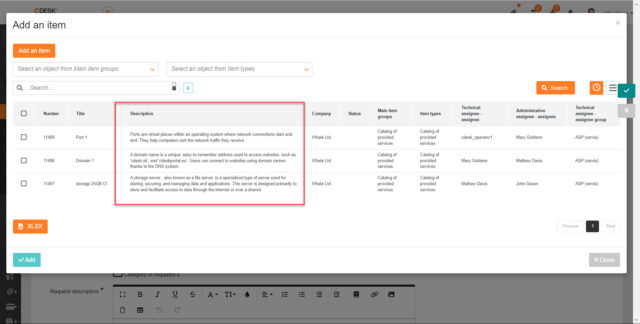
A column has been added to the requests report showing the duration of the fulfilments linked to the request
A new column Time of Billing Fulfilments has been added to the report of requests and in XLSX export of the list of requests. The column displays the number of hours from the fulfilments entered for the given request. The report of requests is created in the Reports -> Requests -> Report of Requests module.
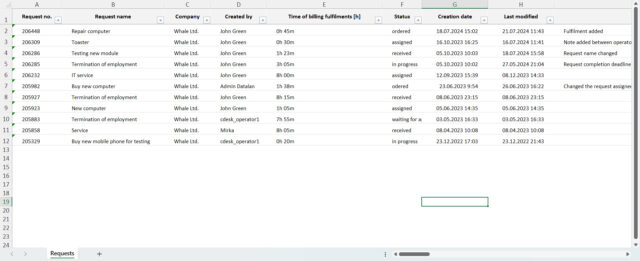
Fulfilments
A permission has been added to allow access to fulfilments from visible deals
If a user has access to deals but no access to fulfilments, they cannot see the fulfilments on that deal. It is possible to access such fulfilments thanks to the new permission make records of visible deals available. This permission can be set in Users and Groups -> Users -> specific user -> Permissions tab -> section Fulfilments.
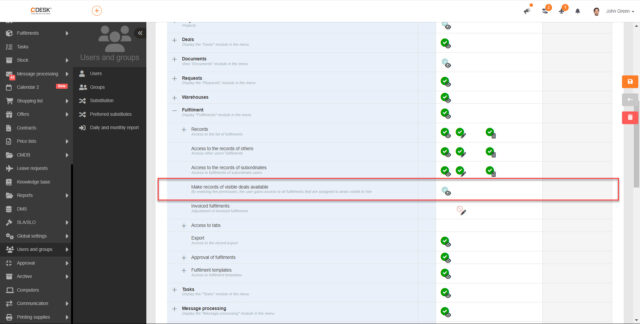
On a fulfilment with a link to a request, it is possible to add accepted items from an offer that has a link to the same request
When creating a fulfilment for a request that contains at least one offer with an accepted stock item, it is possible to attach that item to the fulfilment.
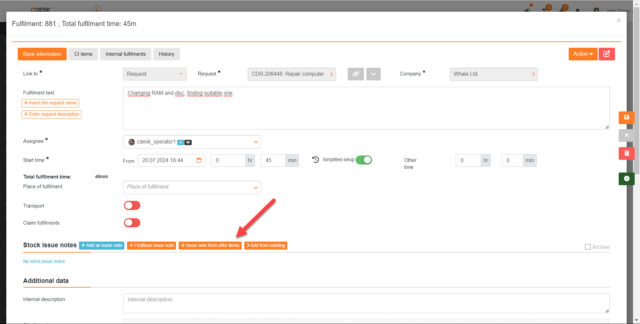
On the fulfilment drafts that have been automatically generated from a regular request, it is possible to select Places of Transport
Since version 3.2.3 it is possible to select the transport place on the fulfilment drafts. These can be global transport places that are defined in the Global Settings or transport places defined directly on the company to which the regular request is linked.
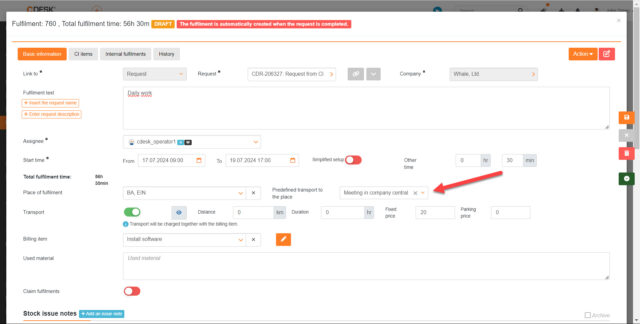
Deals
A new feature that allows you to create bulk requests for each configuration item attached to a deal
On the CI Items tab of the deal, you can select individual configuration items and create catalogue requests from them. Requests are generated for each item separately.
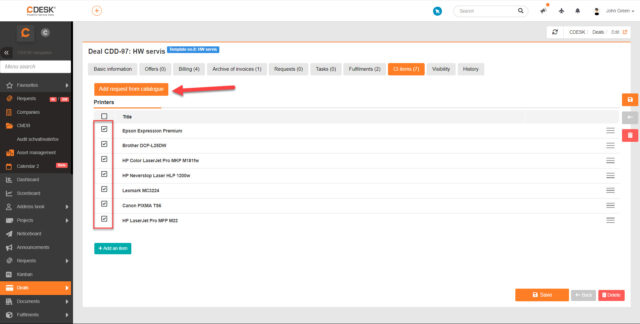
Projects and Project Deals
A button to view the Gantt chart has also been added to the list of project deals
The Gantt chart has so far only been viewable via the Projects module. With version 3.2.3, a button to view the Gantt chart was also added to the list of project deals.
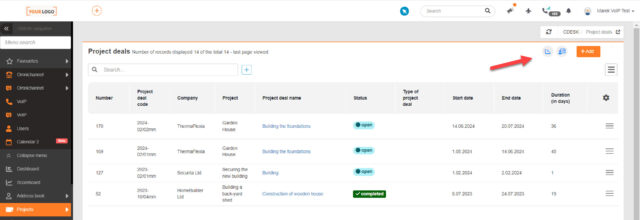
A column has been added to the list of project deals to show the gross margin on sales
With the update, a new Gross Margin column has been added to the list of project deals. The column displays the data from the Revenue tab of the Gross Margin (offer) column.
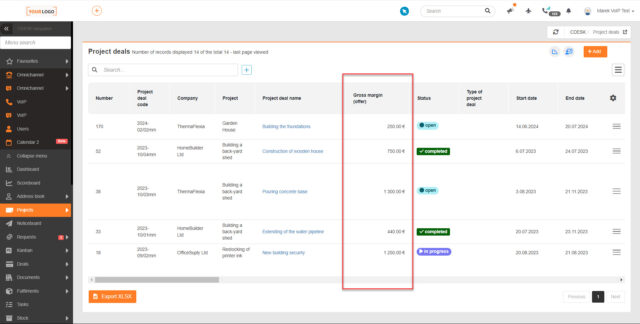
In the Project, Project Deals and Subcontracts lists, the option to anchor the header with column names has been added
Since version 3.2.3 it is possible to anchor the header with column names in the Project, Project Deals and Subcontracts lists. When anchored, the header is always displayed at the top even when scrolling down. Whether the header should be anchored is set in the column selection window. Anchoring is not available for mobile devices.
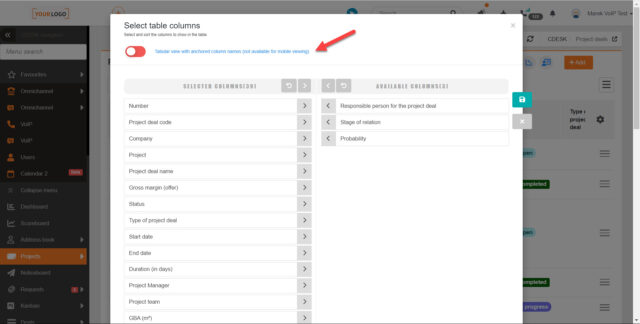
Deleting a Project / Project Deal is not possible if all linked records are not closed
With the latest update, an automatic check has been introduced that is applied when deleting a Project or Project Deal. It will not be possible to close a Project/Project Deal if they have records linked to them that have not yet been closed. If all records are not closed, a message will pop up to indicate this. This will prevent the deletion of Projects and Project Deals that have not yet been completed.
Invoicing
Reasons in the invoicing preview why a fulfilment is blocked for invoicing
In Global Settings -> Billing it can be set to invoice only accepted fulfilments. If this setting is enabled, the invoice preview will show the reason why the invoice is not invoiced for an unaccepted fulfilment.
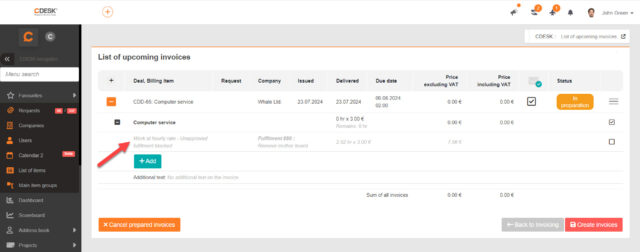
VAT rate tables have been added to the invoice print reports
In the invoices, the VAT calculation has been added for each VAT rate on the invoice. For example, if only 20% VAT is used on an invoice, only one rate will be displayed. However, if the invoice contains items with both 10% VAT and 20% VAT, the VAT rate table will total the VAT according to the sum of all the items together. VAT is calculated directly from the prices of the items and not from the total amount. VAT is calculated for each item separately.
In the print report of the issued invoice, the account number is displayed on a separate line. Until now, it was displayed on the same line as the account name
In the export of the issued invoice, the display of the bank account has been modified. Until now, the account number was displayed in the same line as the account name. Now the account number will be in a new line under the name. This display is applied even if the invoice has multiple accounts.
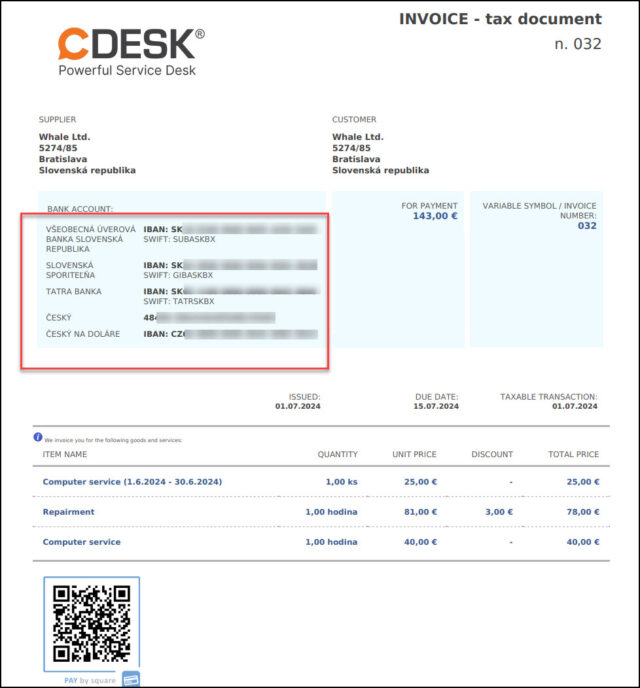
VoIP in CDESK
Added selection of contacts from address book for direct dialing
Until now, it was only possible to manually enter a number in the VoIP top panel. With the latest update, the possibility to call the last called contacts and also to select a contact that is registered in Address Book -> Contacts has been added.
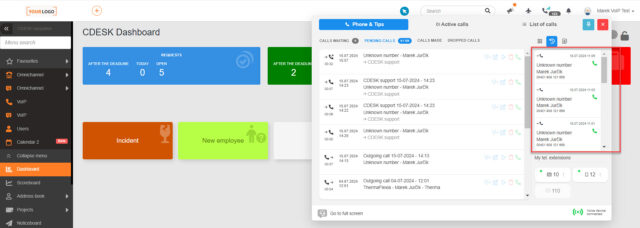
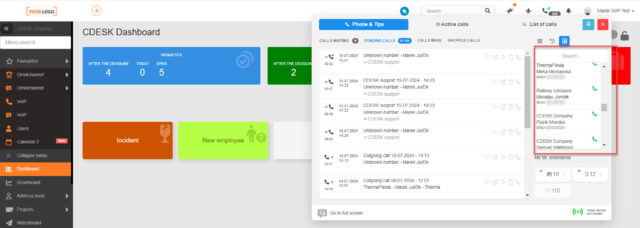
New version of the application for controlling the MicroSIP client for Windows with easy installation and improved CDESK interfacing
With the new update, the MicroSIP control, which is designed to control the MicroSIP client through CDESK, has also been improved. Installation and connection checks with CDESK have been improved. Messages are displayed if the MicroSIP control application is not available or if MicroSIP control is not enabled in Global Settings -> Omnichannel -> VoIP.
CDESK automatically checks the connection between the MicroSIP control and the MicroSIP client in the background at regular intervals. Thanks to this connection, calls can be answered directly in CDESK. In the incoming call message, an answer button is displayed, which allows the call to be answered directly in CDESK. This eliminates the need to answer the call via the MicroSIP client.
The call answer button only appears in CDESK if you are using the MicroSIP client. It is not available if you are using the Viptel mobile app.
The new MicroSIP control application can be downloaded on this link.
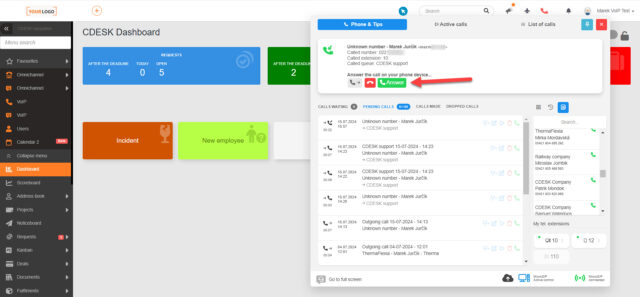
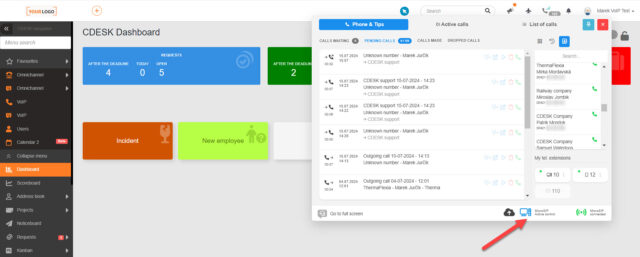
Improved call forwarding control
The latest update also brought improvements to the call forwarding controls, which have been optimized to display more extensions. In addition, it is possible to forward a call before it is answered.
When you click on the Forward button, a modal window will appear listing all available extensions and queues to which the call can be forwarded. The extensions assigned to the logged in user are highlighted in colour.
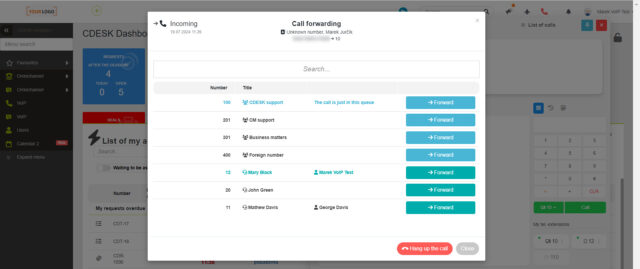
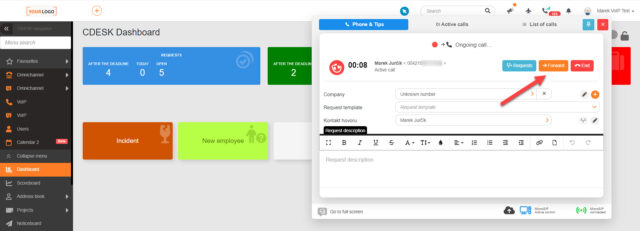
New desktop notifications for incoming calls. The operator can answer the call through them
Desktop notifications for VoIP have also been improved. Desktop notifications appear when a call is coming in, when a call is in progress, or when a call is queued to be monitored by the operator. In the case of an incoming call, when the notification is clicked, the CDESK opens and the call can be answered.
There is also an option to set the desktop notification to display until the operator clicks on it. This setting can be enabled in Global Settings -> Omnichannel -> VoIP on the Settings of the top panel tab under Desktop Notifications.
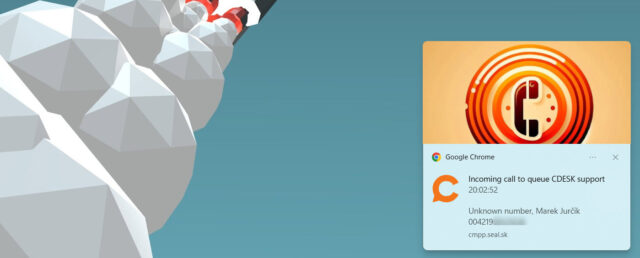
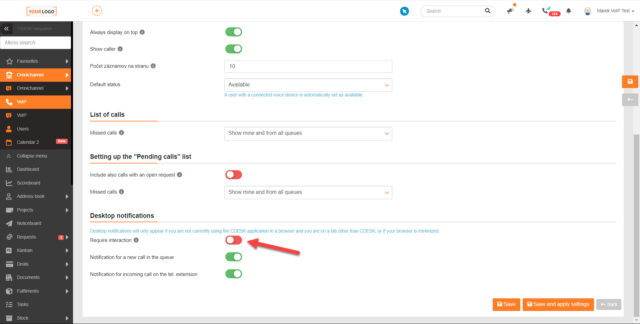
Accelerated contact display for an incoming call
When a call comes in, a notification is displayed on the top bar of the CDESK system showing the name of the contact, the company associated with the contact, and the contact number. The name of the contact and the company assigned to it are read from the CDESK contact list, and this reading is always done in the background when a call comes in.
With the latest update, we optimized the notification for incoming calls so that its display is not dependent on the time the contact is read from CDESK. The notification appears immediately, but until a contact is found for the number, only the number is displayed. However, it only takes a few seconds to locate the matching contact.

Configuration Database
The function allowing to create bulk requests from the list of configuration items directly in the Configuration Database module has been incorporated
Since version 3.2.3 it is possible to create bulk requests directly from the list of configuration items. A separate request is created for each selected item, with the whole process running in the background.
The function of creating bulk requests from a list is enabled in Global Settings -> CMDB. When this functionality is enabled, the Available when creating a bulk request from a list of CI items toggle appears on the request templates. If the toggle is enabled, the given template can be used for bulk creation of requests.

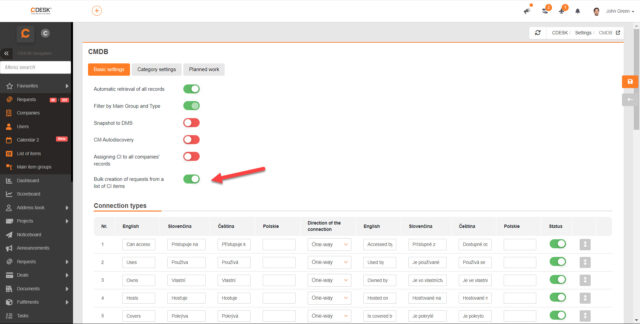
When you change the company on the Branch, the company is automatically changed on all places linked to the Branch and on configuration items linked to the place
In the configuration database, places can be linked to the branch, and places in turn can be linked to other configuration items. To avoid the need to change the company on all linked items, we have incorporated a feature that when the company on the branch is changed, the company on all places linked to the branch and on configuration items linked to the place is automatically changed as well.
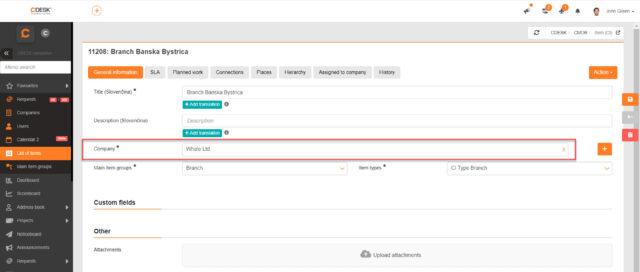
Offers
A pdf export of the offer is automatically inserted into the mail notifications
Each mail notification from the offer contains a pdf export of the offer. The export is automatically generated in the background when the email is sent and displays the offer in the current version.
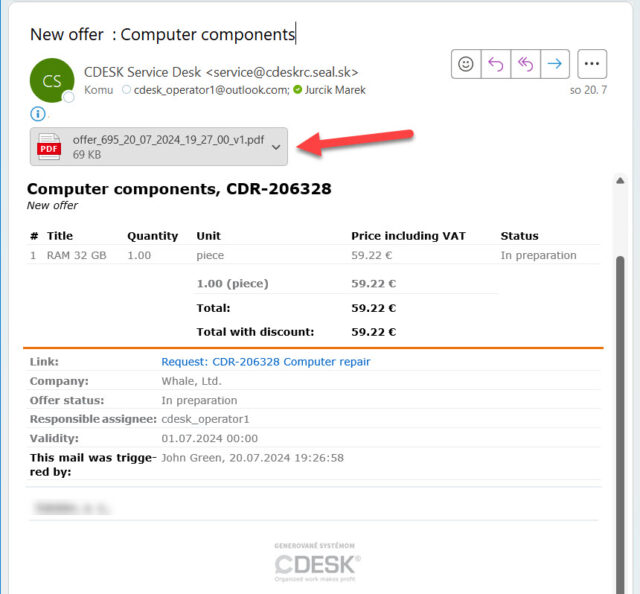
Approval
An Approvers‘ Audit report has been created. The report contains information on approval processes
In Reports -> Approvals, a new option has been added to Audit of Approvers, which allows you to generate an XLSX export showing information about the approval processes.
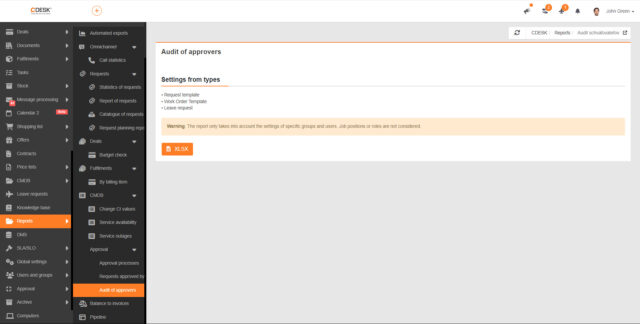
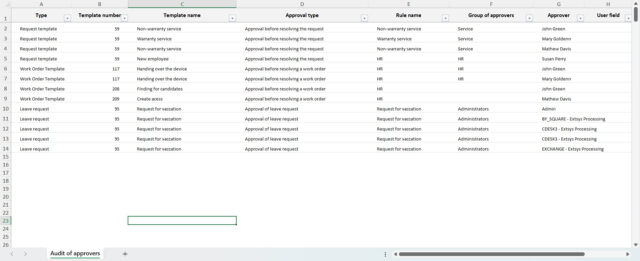
Warehouse
Composite stock cards have been introduced, which contain several basic stock cards. Suitable for creating sets
With version 3.2.3, the ability to create composite stock cards that have multiple basic stock cards linked to them has been added. One basic stock card can be contained in multiple composite cards. On the composite card there is an Items tab where all the simple stock cards are listed. The unit price of the composite card is then automatically calculated as the sum of the prices of all linked single cards.
Also, a Related Stock Cards tab has been added to the simple stock cards, containing a list of the composite cards to which a given simple stock card is linked.
The composite stock card can be added to Offers but also to Issue Notes. Selecting a composite stock card on an offer will add all linked simple stock cards as offer items.
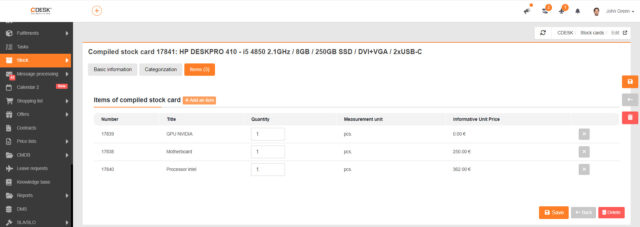
Custom Print Reports
Fields from work orders can be included in custom print reports
In previous versions of the CDESK system, it was possible to add fields from requests, fulfilments, configuration items, and user-defined fields on companies to custom print reports. With the latest update, this selection has been expanded to include fields from work orders.
Custom print reports can be configured in CDESK in Global Settings -> Connectors, API, using the NETGRIF connector.
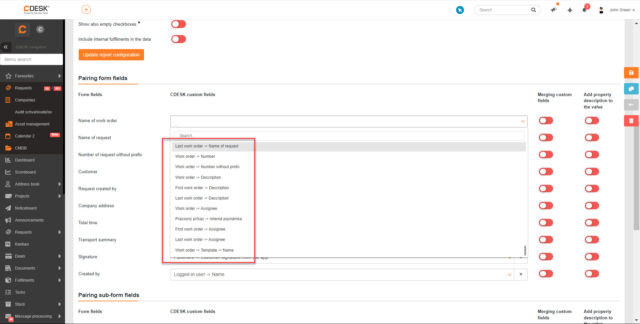
General Functions
Optimized the background display of the login screen so that it displays correctly at a higher resolution than the resolution of the background image
In Global Settings -> Logos, Domain, Files it is possible to set a custom background that is displayed on the login screen. The optimal image resolution is 1920 x 1080. With the last update, an optimization was introduced to display the image correctly even at a higher resolution than the image resolution.